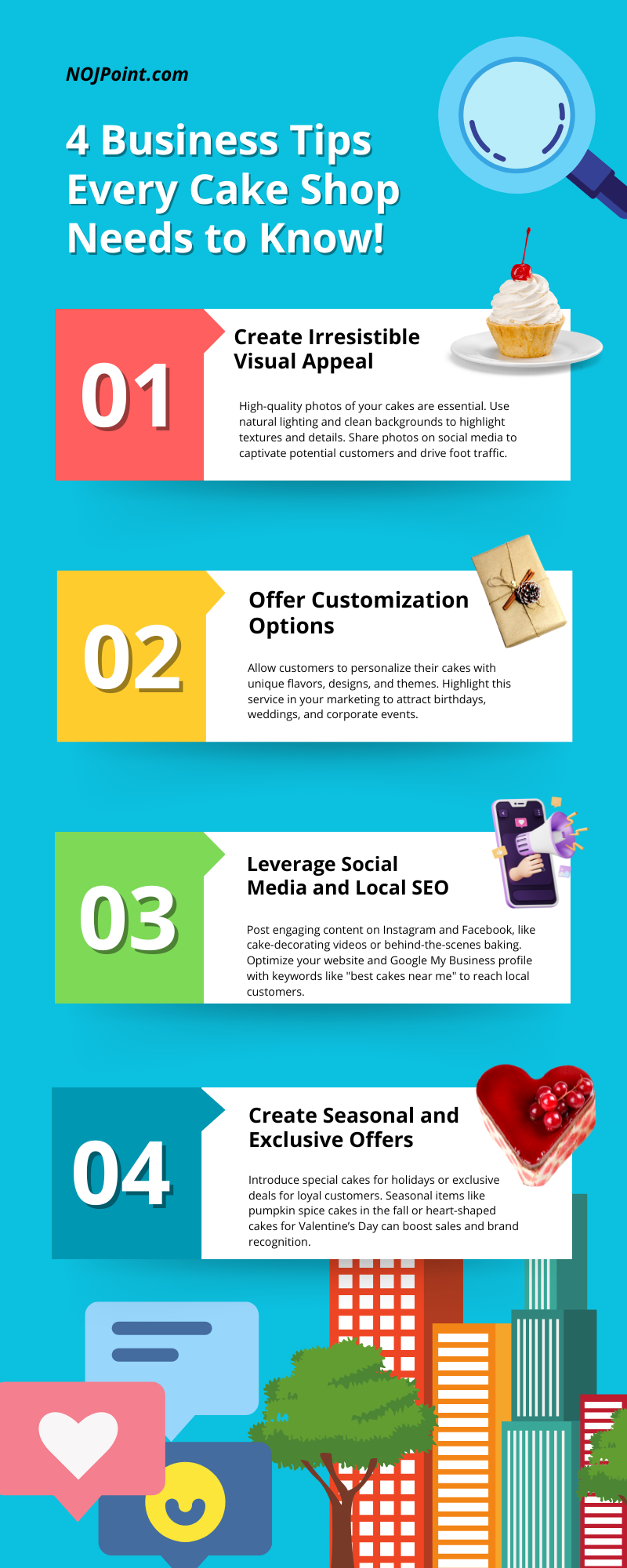Adding your business to Google Business Profile (formerly Google My Business) is an essential step to ensure your business appears in Google Search and Maps. Follow this step-by-step guide to set up your profile
Step 1: Sign in to Google Business Profile
- Visit Google Business Profile.
- Click the “Manage now” button.
- Sign in with your Google account (use a business email if possible).
Step 2: Search for Your Business
- In the search bar, enter your business name.
- If your business is already listed, you can request to claim it by clicking “Own this business?”.
- If it’s not listed, click “Add your business to Google”.
Step 3: Enter Business Information
- Business Name: Enter your business name exactly as it appears in the real world.
- Business Category: Choose a category that best describes your business. For example, “Restaurant” or “Digital Marketing Agency.”
- Click Next.
Step 4: Add Business Location
- Do you want to add a location? If customers visit your location (e.g., a store or office), click Yes and enter your address. If you operate remotely, click No.
- Map Location: If you added an address, place a pin on the map to mark your exact location.
- Click Next.
Step 5: Service Areas
- If you selected No for a physical location, you’ll need to add the regions or cities you serve.
- Add multiple areas if necessary (e.g., “New York City, NY”).
Step 6: Contact Information
- Add your phone number and website URL. If you don’t have a website, you can opt to create a free Google website later.
- Click Next.
Step 7: Verify Your Business
- Verification Options: Google will prompt you to verify your business. The options may include:
- Postcard by Mail: A postcard with a verification code is sent to your address (takes 5-7 days).
- Phone Call/Text: If available, you’ll receive a verification code via phone or text.
- Email: If your email is eligible, you’ll receive a code in your inbox.
- Choose your preferred method and follow the instructions.
- Once verified, click Verify to complete the process.
Step 8: Complete Your Profile
- Add Business Hours: Specify your working hours for each day.
- Add Photos: Upload high-quality images of your business, products, or services.
- Write a Business Description: Describe what your business does and what makes it unique.
- Enable Messaging: Allow customers to message you directly via Google.
- Add Products/Services: Showcase your offerings to attract more customers.
Step 9: Optimize Your Listing
- Regular Updates: Post updates about offers, new products, or events.
- Reviews: Encourage customers to leave reviews and respond to them professionally.
- Insights: Use Google Business Profile insights to track how customers interact with your business (e.g., clicks, calls, or direction requests).
Tips for Success:
- Use consistent and accurate information across all platforms (website, social media, etc.).
- Regularly update photos and offers.
- Respond to reviews—positive and negative—to show customer care.
Once your profile is set up and verified, your business will start appearing on Google Search and Maps, making it easier for customers to find and contact you!