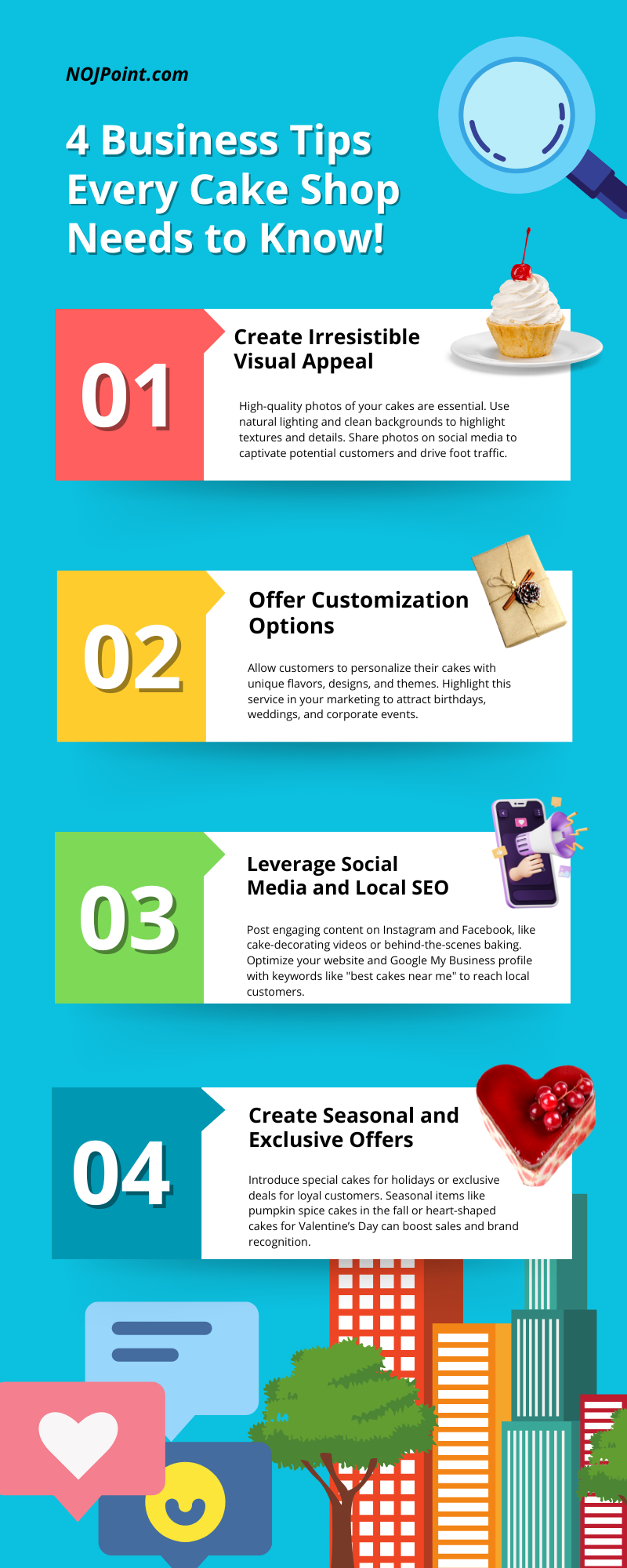Step 1: Log In to Your Facebook Account
- Open Facebook.
- Log in using your personal credentials. If you don’t have an account, create one first.
Step 2: Navigate to Facebook Page Creation
- On your Facebook homepage, click the Menu icon (9 dots in the top-right corner).
- Select “Pages” and click on “Create New Page.”
Step 3: Add Basic Information
- Enter your Page Name (e.g., your business or brand name).
- Select a Category (e.g., “Restaurant,” “Consulting Service”).
- Add a Description (a brief summary of your page’s purpose, up to 255 characters).
Step 4: Add Profile and Cover Images
- Upload a Profile Picture (e.g., your logo) in 170×170 pixels.
- Add a Cover Photo (e.g., a branded banner or image) in 820×360 pixels.
Step 5: Customize Your Page
Fill out your page’s About section:
- Contact information (email, phone number).
- Location (if applicable).
- Website URL.
Step 6: Add a Call-to-Action Button
- Use the “Add a Button” feature to set up actions like “Call Now,” “Message,” or “Visit Website.”
Step 7: Publish and Invite People
- Once everything looks good, click “Publish Page.”
- Invite friends, customers, and followers to like your page.
Step 8: Post Your First Update
- Share a welcome post introducing your page.
- Include visuals like photos or videos to engage your audience.
Step 9: Optimize Your Page
- Regularly update content, reply to messages promptly, and monitor insights for growth.
- Link your Facebook Page to other social media accounts or your website.
Bonus Tip: Use Meta Business Suite
- For advanced management and advertising, use Meta Business Suite to schedule posts, track analytics, and run ad campaigns.