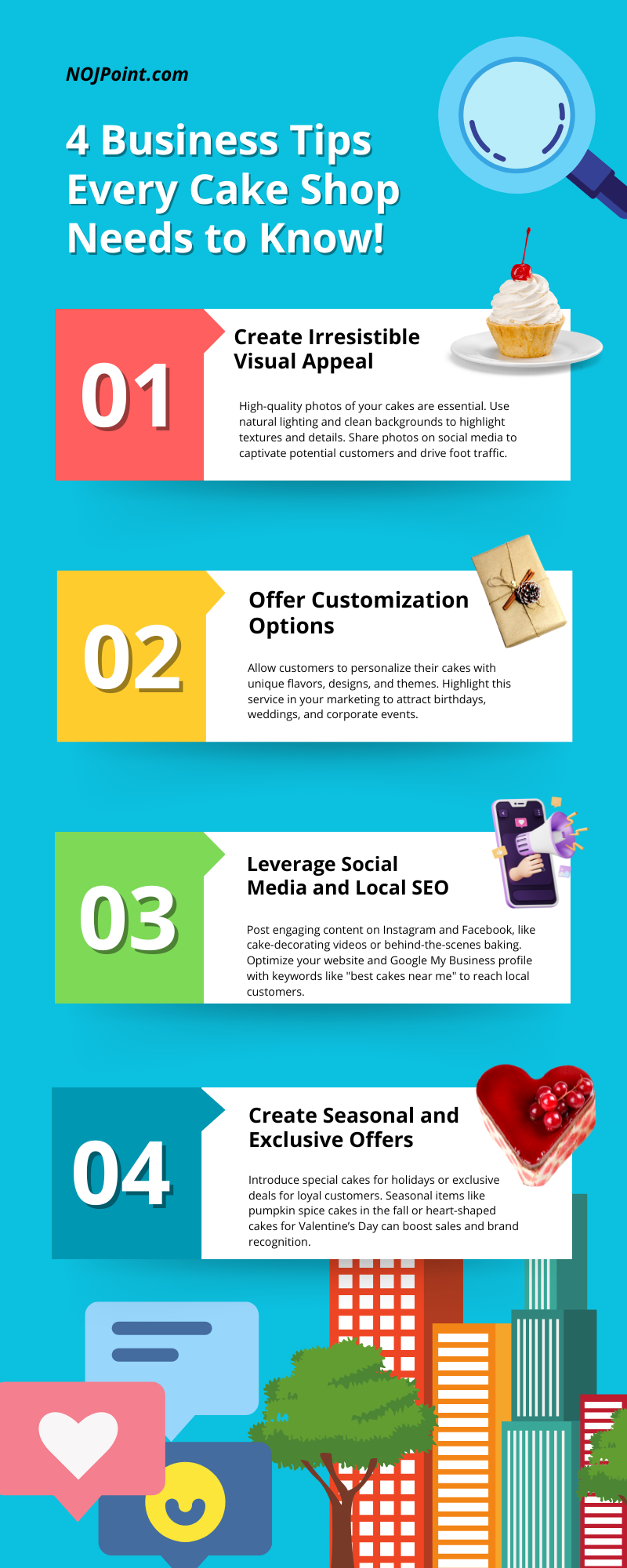Google Search Console (formerly Google Webmaster Tools) is essential for monitoring your website’s performance in Google Search. It helps with indexing, identifying technical issues, and improving SEO.
Step 1: Sign in to Google Search Console
- Go to Google Search Console.
- Sign in with your Google account (use the one linked to Yoursite).
Step 2: Add Yoursite to Google Search Console
- Click on “Add Property”.
- You will see two options:
- Domain (Recommended): Covers all subdomains (e.g.,
www.yoursite.com,blog.yoursite.com,yoursite.com). - URL Prefix: Only for a specific URL (e.g.,
https://www.yoursite.com).
- Domain (Recommended): Covers all subdomains (e.g.,
- Choose Domain for full coverage.
- Click Continue.
Step 3: Verify Ownership
Google needs to confirm you own Yoursite. Choose one of these methods:
1. DNS Verification (Recommended)
- If you selected Domain:
- Google provides a TXT record.
- Log in to your domain registrar (e.g., GoDaddy, Namecheap, Cloudflare).
- Go to DNS settings and add a new TXT record.
- Paste the TXT record from Google.
- Save and wait (it may take a few minutes to update).
- Click Verify in Google Search Console.
2. HTML Tag (For URL Prefix)
- If you selected URL Prefix:
- Copy the HTML tag provided by Google.
- Open Yoursite website source code (
index.htmlor through WordPress settings). - Paste the tag inside the
<head>section. - Save and upload changes.
- Click Verify.
3. Google Analytics (If Already Installed)
- If you have Google Analytics, Google can verify ownership automatically.
Once verified, your website is now linked to Google Search Console!
Step 4: Submit Sitemap
- In Google Search Console, go to Sitemaps.
- Enter your sitemap URL:
- Usually:
https://www.yoursite.com/sitemap.xml
- Usually:
- Click Submit.
- Google will now crawl and index Yoursite more efficiently.
Step 5: Check for Errors and Optimize SEO
- Go to Coverage → Look for errors (404, redirects, indexing issues).
- Visit Mobile Usability → Ensure Yoursite is mobile-friendly.
- Monitor Core Web Vitals → Improve site speed and user experience.
- Use Performance Reports → Find high-ranking keywords and traffic sources.
Step 6: Set Up Google Analytics (If Not Already)
- Connect Google Search Console with Google Analytics to track detailed insights.
- Go to Admin in Google Analytics → Property Settings → Search Console Linking.
- Select NOJPoint and link accounts.
Step 7: Regular Monitoring
- Check Indexing: Ensure all key pages appear in Google.
- Fix Errors: Resolve broken links and mobile issues.
- Track Keyword Performance: Optimize content based on rankings.
Final Notes
- Google may take a few days to index Yoursite fully.
- Update your robots.txt file to ensure Google can crawl important pages.
- Keep your sitemap updated when adding new pages or blogs.
By setting up Google Search Console, NOJPoint will improve its SEO, indexing, and online visibility, helping it rank higher in search results.